Tuesday, February 2, 2010
AIRTEL GPRS FREE
So another hack been found out for free Unlimited Gprs for Airtel live users.The new trick for Airtel free internet is by using a browser called teashark or Ucweb.Follow the steps below for unlimited mobile browsing.Download Teashark browser(for MIDP 2.0 handsets only) from here (www.getjar.com) or from here if you are using mobile browser (wap.getjar.com). Install the browser and select Airtel Live as the access point and start browsing absolutely free.(Don't worry airtel won't charge you ......:)If Teashark browser doesn't work then go for Ucweb browser which can be downloaded from above site .They also have many features like inbuild download manager,search function,email service and also page saving options.
Branding Windows with your Name
open notepad, dump the following lines into it and save it with the name OEMINFO.INI in the c:\windows\system32 directory:
[General]
Manufacturer=Your Name Here
Model=Your Model Here
[Support Information]
Line1=Your Name Here
Line2=Your Address Here
Line3=Your Email Address Here
Save the file, then make a right click on my computer select properties, in the general tab a button will be highlighted (support information) make a click on it, you will be able to see the changes.
Now if you want to display some more information then simply increase the line in the file.
ex: Line4=Your Working Hours Here
[General]
Manufacturer=Your Name Here
Model=Your Model Here
[Support Information]
Line1=Your Name Here
Line2=Your Address Here
Line3=Your Email Address Here
Save the file, then make a right click on my computer select properties, in the general tab a button will be highlighted (support information) make a click on it, you will be able to see the changes.
Now if you want to display some more information then simply increase the line in the file.
ex: Line4=Your Working Hours Here
regedit tricks
Its a mixed bag.. a compilation of all the tricks..
many tricks are what i discovered..
many are shared ..
keep posting if u know more
Display Your Quick Launch ToolbarTip:
Is your Quick Launch toolbar missing from the taskbar?
To display your familiar Quick Launch toolbar:
Right-click an empty area on the taskbar, click Toolbars, and then click Quick Launch.
Easy as that your Quick Launch bar appears. To add items to your Quick Launch toolbar, click the icon for the program you want to add, and drag it to the Quick Launch portion of the taskbar.
--------------------------------------------------------------------------------
How to remove recycle bin from your desktop Tip:
Open Regedit by going to START - RUN and type Regedit and hit enter. Then you should navigate to following entry in registry HKEY_LOCAL_MACHINE\SOFTWARE\Microsoft\Windows\CurrentVersion\Explorer\
Desktop\NameSpace\{645FF040-5081-101B-9F08-00AA002F954E} and delete it. This action should remove recycle bin from your desktop.
--------------------------------------------------------------------------------
How to stop new programs installed balloon from coming up tip:
Right click on START button and select properties. Click on Customize and go to Advanced tab and deselect check box saying "Highlight newly installed programs". This would help you stop this annoying feature from popping up every now and then.
--------------------------------------------------------------------------------
Unlock Toolbars to Customize Them Tip:
The new Windows XP now features locking toolbars, and you can adjust them. You may customize a lot of the Windows XP features such as the Taskbar, Start Menu, and even toolbar icons in Internet Explorer and Outlook Express. Remember your right-click:
* Right-click on a toolbar, and then click Lock the Toolbars to remove the check mark.
* Right-click on the toolbar again, and then click Customize.
You may add or remove toolbar buttons, change text options and icon options. When you've got the toolbar customized, click Close. Now right-click on the toolbar and then click Lock the Toolbars to lock them in place. com
--------------------------------------------------------------------------------
Want to remove shared documents folder from My Computer window tip:
Some don't like my shared documents folder option. If you are one of that, here is a trick to remove it.Open registry editor by going to START-RUN and entering regedit.
Once in registry, navigate to key HKEY_LOCAL_MACHINE \ SOFTWARE \ Microsoft \ Windows \ CurrentVersion \ Explorer \ My Computer \ NameSpace \ DelegateFolders You must see a sub-key named {59031a47-3f72-44a7-89c5-5595fe6b30ee}. If you delete this key, you have effectively removed the my shared documents folder.
--------------------------------------------------------------------------------
--------------------------------------------------------------------------------
How to improve on shutdown time ? Close apps automatically & quickly at shutdown tip:
Open Registry by going to START-RUN and typing REGEDIT. Navigate to HKEY_CURRENT_USER\CONTROL PANEL\DESKTOP and look for AutoEndTasks. On my computer default value is 0. Change it to 1. Thats all. Further more you can reduce the time it takes for Windows to issue kill directive to all active/hung applications.
In doing this only constraint that you should make sure exists is that HungAppTimeout is greater than WaitToKillAppTimeout. Change the values of WaitToKillAppTimeout to say 3500 (since default value for HungAppTimeout 5000 and for WaitToKillAppTimeout is 20000)
--------------------------------------------------------------------------------
Are you missing icons Tip:
Are you missing icons? You may be wondering where all the icons from your desktop are in Windows XP? Well if you're like me, you like to have at least My Computer, My Network Places, and My Documents on the your desktop.
You need to:
* Right-click on the desktop, and then click Properties.
* Click the Desktop tab and then click on Customize Desktop.
* Put a check mark in the box next to My Document, My Computer, My Network Places, or Internet Explorer, to add those familiar icons to your desktop. Easy yes!
--------------------------------------------------------------------------------
How to login as administrator if you don't see it available tip:
Unless and until you have run into issues and fixing XP (underwhich case you have to go to Safe Mode to login as Administrator), you can get to administrator screen by simply pressing CTRL+ALT+DELETE twice at the main screen.
--------------------------------------------------------------------------------
Speedup boot up sequence by defragmenting all key boot files tip:
Open Registry by going to START-RUN and typing REGEDIT. Navigate to HKEY_LOCAL_MACHINE\SOFTWARE\Microsoft\Dfrg\BootOptimizeFunction. In right hand panel look for Enable. Right click on it and set it 'Y' for enable. This is the way I have it set on my computer. This will help speedup boot time.
Use a Shortcut to Local Area Network Connection Information:
--------------------------------------------------------------------------------
Use a Shortcut to Local Area Network Connection Information Tip:
Here's something new in Windows XP, instead of using the command line program and typing ipconfig to get local area network information, you can try using the following shortcut:
* Click on Start, point to Connect to, and then click Show All Connections.
* Right–click the connection you want information about, and then click Status.
* In the connection Properties dialog box, click the Support tab.
* For more information, click on the Advanced tab.
To automatically enable the status monitor each time the connection is active, in the connection Properties dialog box, select the Show icon in taskbar notification area when connected check box.
--------------------------------------------------------------------------------
Do you know you can have Virtual Desktops (like in Linux) with PowerToys ?
If you have powertoys installed on Windows XP Its available for free at Microsoft download webpage. It is very easy to enable Microsoft Virtual Desktop Feature. Simply right click on the Start Panel Bar also called TaskBar, Click on Tool Bar and select Desktop manager.
You would see a set of 5 icons placed on the right portion of the TAskBar. Click on number 1 to 4 to go to any of the desktops. Now you have have four different Active Desktops.
IMPORTANT NOTE: You may see a little degradation in performance.
--------------------------------------------------------------------------------
Customize Internet. Explorer Title bar tip:
This tip won't make your computer any faster but may help personalize your computer experience. Open Registry by going to START-RUN and typing REGEDIT. Navigate to HKEY_CURRENT_USER\Software\Microsoft\Internet. Explorer\Main. In right hand panel look for string "Window Title" and change its value to whatever custom text you want to see.
Easy Text Size Change in Help & IE Tip:
I mentioned a way that you can change the size of the text that is display in the Help file and in Internet Explorer. As it turns out if you have a "wheel mouse," there is an even easier way to change the text size. In Internet Explorer or when viewing a Help file, simply hold the ctrl key while you spin the mouse wheel up to increase text size, or down to decrease text size.
Java VM: Java applets run in Internet Explorer 6 (a component of Windows XP) just as they run in older versions of Internet Explorer. The Java VM is not installed as part of the typical installation, but is installed on demand when a user encounters a page that uses a Java Applet. For more information see the Microsoft Technologies for Java Web site.
--------------------------------------------------------------------------------
Windows XP Shutdown and Power Off Tip:
On some computers, by default, Windows XP doesn't power off the computer when you tell it to shut down. However, if your computer is relatively new, it can probably by shut completely off by WinXP. To configure your computer for this behavior, simply open the Control Panel, open Performance and Maintenance, then Power Options. On the APM tab, check next to "Enable Advanced Power Management support," then click OK. The next time you choose "Shut Down" from the Start Menu, your computer should shut down completely and then power off.
Customize Explorer Toolbar Tip:
--------------------------------------------------------------------------------
Customize Explorer Toolbar Tip:
In Windows Explorer, you can customize the toolbar to make Explorer even more handy. The Toolbar is the bar of icons directly underneath the menu bar. It contains icons for going back, up one level, displaying folders or search, etc. You can right-click an open area of this Toolbar and choose Customize to change the order of these icons, and even to add new icons to it. For instance, I like to add the Map Drive and Disconnect buttons. In Windows XP, you may have to unlock the Taskbar before you can make changes in Windows Explorer.
Lock the Taskba - If you find that your Windows XP Taskbar keeps being changed, or moved to one side or the top of your screen, and you didn't mean to have it do that, this tip is for you. Once you have your Task Bar arranged the way you like it, in the right location on the screen, and with all the right toolbars and icons, you can lock it, so that it won't get changed accidentally. To lock the Taskbar, simply right click it and choose Properties. In the window that appears, check the box (click) next to "Lock the Taskbar." Now you won't accidentally bump the mouse and have your Task bar end up on another side of the screen.
--------------------------------------------------------------------------------
Check Personal Firewall Status Tip:
In the previous tip, I mention how to turn on Windows XP's Personal Firewall feature. But once you turn it on, your connection looks just the same as it did before. How can you check the status of the connection and the firewall? Simply open Control Panel from the Start Menu, open Internet and Network Connections, then Network Connections. By default the view is of large icons.
Click the View Menu, and choose "details" in order to reveal several more columns of information about the connections that your computer has. Check the Status column to see if your connection is currently connected, and whether or not it is "firewalled." You can even drag the column headings around (I like to slide the Status column right next to the Name column. You can even remove entire columns by right-clicking the column heading and unchecking it.
Where does Window's Product Id get stored Tip:
By Raymond
There are two places at least where ProductId gets stored. To see the first place, open Registry by going to START-RUN and entering REGEDIT and Navigate to [HKEY_LOCAL_MACHINE\SOFTWARE\Microsoft\Windows NT\CurrentVersion]. In right pane, look for key by the name "ProductId". This is your Windows Product Id. Alternatively you can navigate to [HKEY_LOCAL_MACHINE\SOFTWARE\Microsoft\Windows\CurrentVersion] and still find same field with the name ProductId.
--------------------------------------------------------------------------------
You can Keep Your Favorite Programs on Top of the Start Menu tip:
Do you have a favorite program that you frequently use? Elevate its priority on the Start menu by putting it at the top of the list. This ensures that the program will remain on the Start menu and cannot be bumped by other programs, even if you use the others more frequently.
Right-click the link to your favorite program on the Start menu and select Pin to Start Menu.
Your program will be moved permanently to the top part of the list, just below your browser and e-mail programs.
--------------------------------------------------------------------------------
Having problems with Outlook Express ? Does it ask for password everytime you connect tip:
If this is problem for you. Sometimes no matter what you do, Outlook Express forgets your password and asks you to enter it again each and every time you connect to your mail server.I have a solution that may work for you. Open Registry by going to START-RUN and entering REGEDIT and Navigate to HKEY_CURRRENT USER\Software\Microsoft and look for "Protected Storage System Provider". There is a good chance that you will see this folder. If you have it. Simply delete it. More than likely, you have solved your problem.
--------------------------------------------------------------------------------
How to avoid autoplay of CD ? Way I like best tip.
Hey this time no registry trick even though there are ways in registry to do it. In earlier operating systems only those CD that had autorun.inf file in their root directory were able to execute on its own but with advent of WINDOWS XP it has become possible with just about anything. Well sometimes it is good but there are other times when you want to avoid this part of automation. What would I do. Simply press SHIFT key when you enter a CD in your CD drive. It won't Auto play. For those of you, who do want a registry hack. Here it is:
Open Registry and navigate to [HKEY_LOCAL_MACHINE\SOFTWARE\Microsoft\Windows\CurrentVersion\policies\Explorer] and look for key "NoDriveTypeAutoRun" and set its value to 185 (decimal). This would stop autoplay.
--------------------------------------------------------------------------------
This tip to speed up the Start Menu in Windows XP.
Did you know you can customize the speed of the Start Menu by editing a Registry Key.
* Click Start, and then click Run.
* Type Regedit in the box, and then click OK.
* Expand the menu in the left panel and select the HKEY_CURRENT_USER\Control Panel\Desktop folder.
* Scroll down in the right panel and double click on the MenuShowDelay file.
* In the Value Data box, change to default value for the menu speed from 400 to a lesser number, such as 1.
*Click OK.
Caution: Incorrectly editing the registry may severely damage your system. Before making changes to the registry, you may want to back up any valued data on your computer.
--------------------------------------------------------------------------------
Customizing Windows Explorer Context menu (right click menu in windows explorer)
Ever wondered how does the right click menu (which is actually a context menu) work ? For example, when I right click in windows explorer, I see an option which says "open command window here". Do You know why I see this ? Well I see this because I have following entries in my registry.
[HKEY_CLASSES_ROOT\Drive\shell\cmd]
@="Open Command Window Here"
[HKEY_CLASSES_ROOT\Drive\shell\cmd\command]
@="C:\WINDOWS\System32\cmd.exe /k cd "%1""
If You have never used a tweaking utility and have newly installed Windows XP, You would not see this option. You would have to navigate to [[HKEY_CLASSES_ROOT\Drive] go and create two subkeys ("cmd" and within that "command" and would have to put the text "Open Command Window Here" without quotes in default string value of "cmd" key and the text "C:\WINDOWS\System32\cmd.exe /k CD"%1"" without quotes in default string value of command key). After this You need to REBOOT for these changes to take effect.
Trick is in adding similar entries for other applications as well even though its much harder to come with ideas about what to put in the context menu!!!! .
many tricks are what i discovered..
many are shared ..
keep posting if u know more
Display Your Quick Launch ToolbarTip:
Is your Quick Launch toolbar missing from the taskbar?
To display your familiar Quick Launch toolbar:
Right-click an empty area on the taskbar, click Toolbars, and then click Quick Launch.
Easy as that your Quick Launch bar appears. To add items to your Quick Launch toolbar, click the icon for the program you want to add, and drag it to the Quick Launch portion of the taskbar.
--------------------------------------------------------------------------------
How to remove recycle bin from your desktop Tip:
Open Regedit by going to START - RUN and type Regedit and hit enter. Then you should navigate to following entry in registry HKEY_LOCAL_MACHINE\SOFTWARE\Microsoft\Windows\CurrentVersion\Explorer\
Desktop\NameSpace\{645FF040-5081-101B-9F08-00AA002F954E} and delete it. This action should remove recycle bin from your desktop.
--------------------------------------------------------------------------------
How to stop new programs installed balloon from coming up tip:
Right click on START button and select properties. Click on Customize and go to Advanced tab and deselect check box saying "Highlight newly installed programs". This would help you stop this annoying feature from popping up every now and then.
--------------------------------------------------------------------------------
Unlock Toolbars to Customize Them Tip:
The new Windows XP now features locking toolbars, and you can adjust them. You may customize a lot of the Windows XP features such as the Taskbar, Start Menu, and even toolbar icons in Internet Explorer and Outlook Express. Remember your right-click:
* Right-click on a toolbar, and then click Lock the Toolbars to remove the check mark.
* Right-click on the toolbar again, and then click Customize.
You may add or remove toolbar buttons, change text options and icon options. When you've got the toolbar customized, click Close. Now right-click on the toolbar and then click Lock the Toolbars to lock them in place. com
--------------------------------------------------------------------------------
Want to remove shared documents folder from My Computer window tip:
Some don't like my shared documents folder option. If you are one of that, here is a trick to remove it.Open registry editor by going to START-RUN and entering regedit.
Once in registry, navigate to key HKEY_LOCAL_MACHINE \ SOFTWARE \ Microsoft \ Windows \ CurrentVersion \ Explorer \ My Computer \ NameSpace \ DelegateFolders You must see a sub-key named {59031a47-3f72-44a7-89c5-5595fe6b30ee}. If you delete this key, you have effectively removed the my shared documents folder.
--------------------------------------------------------------------------------
--------------------------------------------------------------------------------
How to improve on shutdown time ? Close apps automatically & quickly at shutdown tip:
Open Registry by going to START-RUN and typing REGEDIT. Navigate to HKEY_CURRENT_USER\CONTROL PANEL\DESKTOP and look for AutoEndTasks. On my computer default value is 0. Change it to 1. Thats all. Further more you can reduce the time it takes for Windows to issue kill directive to all active/hung applications.
In doing this only constraint that you should make sure exists is that HungAppTimeout is greater than WaitToKillAppTimeout. Change the values of WaitToKillAppTimeout to say 3500 (since default value for HungAppTimeout 5000 and for WaitToKillAppTimeout is 20000)
--------------------------------------------------------------------------------
Are you missing icons Tip:
Are you missing icons? You may be wondering where all the icons from your desktop are in Windows XP? Well if you're like me, you like to have at least My Computer, My Network Places, and My Documents on the your desktop.
You need to:
* Right-click on the desktop, and then click Properties.
* Click the Desktop tab and then click on Customize Desktop.
* Put a check mark in the box next to My Document, My Computer, My Network Places, or Internet Explorer, to add those familiar icons to your desktop. Easy yes!
--------------------------------------------------------------------------------
How to login as administrator if you don't see it available tip:
Unless and until you have run into issues and fixing XP (underwhich case you have to go to Safe Mode to login as Administrator), you can get to administrator screen by simply pressing CTRL+ALT+DELETE twice at the main screen.
--------------------------------------------------------------------------------
Speedup boot up sequence by defragmenting all key boot files tip:
Open Registry by going to START-RUN and typing REGEDIT. Navigate to HKEY_LOCAL_MACHINE\SOFTWARE\Microsoft\Dfrg\BootOptimizeFunction. In right hand panel look for Enable. Right click on it and set it 'Y' for enable. This is the way I have it set on my computer. This will help speedup boot time.
Use a Shortcut to Local Area Network Connection Information:
--------------------------------------------------------------------------------
Use a Shortcut to Local Area Network Connection Information Tip:
Here's something new in Windows XP, instead of using the command line program and typing ipconfig to get local area network information, you can try using the following shortcut:
* Click on Start, point to Connect to, and then click Show All Connections.
* Right–click the connection you want information about, and then click Status.
* In the connection Properties dialog box, click the Support tab.
* For more information, click on the Advanced tab.
To automatically enable the status monitor each time the connection is active, in the connection Properties dialog box, select the Show icon in taskbar notification area when connected check box.
--------------------------------------------------------------------------------
Do you know you can have Virtual Desktops (like in Linux) with PowerToys ?
If you have powertoys installed on Windows XP Its available for free at Microsoft download webpage. It is very easy to enable Microsoft Virtual Desktop Feature. Simply right click on the Start Panel Bar also called TaskBar, Click on Tool Bar and select Desktop manager.
You would see a set of 5 icons placed on the right portion of the TAskBar. Click on number 1 to 4 to go to any of the desktops. Now you have have four different Active Desktops.
IMPORTANT NOTE: You may see a little degradation in performance.
--------------------------------------------------------------------------------
Customize Internet. Explorer Title bar tip:
This tip won't make your computer any faster but may help personalize your computer experience. Open Registry by going to START-RUN and typing REGEDIT. Navigate to HKEY_CURRENT_USER\Software\Microsoft\Internet. Explorer\Main. In right hand panel look for string "Window Title" and change its value to whatever custom text you want to see.
Easy Text Size Change in Help & IE Tip:
I mentioned a way that you can change the size of the text that is display in the Help file and in Internet Explorer. As it turns out if you have a "wheel mouse," there is an even easier way to change the text size. In Internet Explorer or when viewing a Help file, simply hold the ctrl key while you spin the mouse wheel up to increase text size, or down to decrease text size.
Java VM: Java applets run in Internet Explorer 6 (a component of Windows XP) just as they run in older versions of Internet Explorer. The Java VM is not installed as part of the typical installation, but is installed on demand when a user encounters a page that uses a Java Applet. For more information see the Microsoft Technologies for Java Web site.
--------------------------------------------------------------------------------
Windows XP Shutdown and Power Off Tip:
On some computers, by default, Windows XP doesn't power off the computer when you tell it to shut down. However, if your computer is relatively new, it can probably by shut completely off by WinXP. To configure your computer for this behavior, simply open the Control Panel, open Performance and Maintenance, then Power Options. On the APM tab, check next to "Enable Advanced Power Management support," then click OK. The next time you choose "Shut Down" from the Start Menu, your computer should shut down completely and then power off.
Customize Explorer Toolbar Tip:
--------------------------------------------------------------------------------
Customize Explorer Toolbar Tip:
In Windows Explorer, you can customize the toolbar to make Explorer even more handy. The Toolbar is the bar of icons directly underneath the menu bar. It contains icons for going back, up one level, displaying folders or search, etc. You can right-click an open area of this Toolbar and choose Customize to change the order of these icons, and even to add new icons to it. For instance, I like to add the Map Drive and Disconnect buttons. In Windows XP, you may have to unlock the Taskbar before you can make changes in Windows Explorer.
Lock the Taskba - If you find that your Windows XP Taskbar keeps being changed, or moved to one side or the top of your screen, and you didn't mean to have it do that, this tip is for you. Once you have your Task Bar arranged the way you like it, in the right location on the screen, and with all the right toolbars and icons, you can lock it, so that it won't get changed accidentally. To lock the Taskbar, simply right click it and choose Properties. In the window that appears, check the box (click) next to "Lock the Taskbar." Now you won't accidentally bump the mouse and have your Task bar end up on another side of the screen.
--------------------------------------------------------------------------------
Check Personal Firewall Status Tip:
In the previous tip, I mention how to turn on Windows XP's Personal Firewall feature. But once you turn it on, your connection looks just the same as it did before. How can you check the status of the connection and the firewall? Simply open Control Panel from the Start Menu, open Internet and Network Connections, then Network Connections. By default the view is of large icons.
Click the View Menu, and choose "details" in order to reveal several more columns of information about the connections that your computer has. Check the Status column to see if your connection is currently connected, and whether or not it is "firewalled." You can even drag the column headings around (I like to slide the Status column right next to the Name column. You can even remove entire columns by right-clicking the column heading and unchecking it.
Where does Window's Product Id get stored Tip:
By Raymond
There are two places at least where ProductId gets stored. To see the first place, open Registry by going to START-RUN and entering REGEDIT and Navigate to [HKEY_LOCAL_MACHINE\SOFTWARE\Microsoft\Windows NT\CurrentVersion]. In right pane, look for key by the name "ProductId". This is your Windows Product Id. Alternatively you can navigate to [HKEY_LOCAL_MACHINE\SOFTWARE\Microsoft\Windows\CurrentVersion] and still find same field with the name ProductId.
--------------------------------------------------------------------------------
You can Keep Your Favorite Programs on Top of the Start Menu tip:
Do you have a favorite program that you frequently use? Elevate its priority on the Start menu by putting it at the top of the list. This ensures that the program will remain on the Start menu and cannot be bumped by other programs, even if you use the others more frequently.
Right-click the link to your favorite program on the Start menu and select Pin to Start Menu.
Your program will be moved permanently to the top part of the list, just below your browser and e-mail programs.
--------------------------------------------------------------------------------
Having problems with Outlook Express ? Does it ask for password everytime you connect tip:
If this is problem for you. Sometimes no matter what you do, Outlook Express forgets your password and asks you to enter it again each and every time you connect to your mail server.I have a solution that may work for you. Open Registry by going to START-RUN and entering REGEDIT and Navigate to HKEY_CURRRENT USER\Software\Microsoft and look for "Protected Storage System Provider". There is a good chance that you will see this folder. If you have it. Simply delete it. More than likely, you have solved your problem.
--------------------------------------------------------------------------------
How to avoid autoplay of CD ? Way I like best tip.
Hey this time no registry trick even though there are ways in registry to do it. In earlier operating systems only those CD that had autorun.inf file in their root directory were able to execute on its own but with advent of WINDOWS XP it has become possible with just about anything. Well sometimes it is good but there are other times when you want to avoid this part of automation. What would I do. Simply press SHIFT key when you enter a CD in your CD drive. It won't Auto play. For those of you, who do want a registry hack. Here it is:
Open Registry and navigate to [HKEY_LOCAL_MACHINE\SOFTWARE\Microsoft\Windows\CurrentVersion\policies\Explorer] and look for key "NoDriveTypeAutoRun" and set its value to 185 (decimal). This would stop autoplay.
--------------------------------------------------------------------------------
This tip to speed up the Start Menu in Windows XP.
Did you know you can customize the speed of the Start Menu by editing a Registry Key.
* Click Start, and then click Run.
* Type Regedit in the box, and then click OK.
* Expand the menu in the left panel and select the HKEY_CURRENT_USER\Control Panel\Desktop folder.
* Scroll down in the right panel and double click on the MenuShowDelay file.
* In the Value Data box, change to default value for the menu speed from 400 to a lesser number, such as 1.
*Click OK.
Caution: Incorrectly editing the registry may severely damage your system. Before making changes to the registry, you may want to back up any valued data on your computer.
--------------------------------------------------------------------------------
Customizing Windows Explorer Context menu (right click menu in windows explorer)
Ever wondered how does the right click menu (which is actually a context menu) work ? For example, when I right click in windows explorer, I see an option which says "open command window here". Do You know why I see this ? Well I see this because I have following entries in my registry.
[HKEY_CLASSES_ROOT\Drive\shell\cmd]
@="Open Command Window Here"
[HKEY_CLASSES_ROOT\Drive\shell\cmd\command]
@="C:\WINDOWS\System32\cmd.exe /k cd "%1""
If You have never used a tweaking utility and have newly installed Windows XP, You would not see this option. You would have to navigate to [[HKEY_CLASSES_ROOT\Drive] go and create two subkeys ("cmd" and within that "command" and would have to put the text "Open Command Window Here" without quotes in default string value of "cmd" key and the text "C:\WINDOWS\System32\cmd.exe /k CD"%1"" without quotes in default string value of command key). After this You need to REBOOT for these changes to take effect.
Trick is in adding similar entries for other applications as well even though its much harder to come with ideas about what to put in the context menu!!!! .

Both novice and seasoned readers will come away with an increased understanding of how Web hacking occurs and enhanced skill at developing defenses against such Web attacks. Technologies covered include Web languages and protocols, Web and database servers, payment systems and shopping carts, and critical vulnerabilities associated with URLs. This book is a virtual battle plan that will help you identify and eliminate threats that could take your Web site off line...
Download:
http://www.eazyupload.net/download/Vvg46SuC/0201761769.zip.htm
password:
under9round.org
Change Your Ip In Less Then 1 Minute
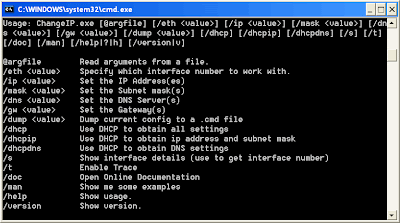
1. Click on "Start" in the bottom left hand corner of screen
2. Click on "Run"
3. Type in "command" and hit ok
You should now be at an MSDOS prompt screen.
4. Type "ipconfig /release" just like that, and hit "enter"
5. Type "exit" and leave the prompt
6. Right-click on "Network Places" or "My Network Places" on your desktop.
7. Click on "properties"
You should now be on a screen with something titled "Local Area Connection", or something close to that, and, if you have a network hooked up, all of your other networks.
8. Right click on "Local Area Connection" and click "properties"
9. Double-click on the "Internet Protocol (TCP/IP)" from the list under the "General" tab
10. Click on "Use the following IP address" under the "General" tab
11. Create an IP address (It doesn't matter what it is. I just type 1 and 2 until i fill the area up).
12. Press "Tab" and it should automatically fill in the "Subnet Mask" section with default numbers.
13. Hit the "Ok" button here.
14. Hit the "Ok" button again.
You should now be back to the "Local Area Connection" screen.
15. Right-click back on "Local Area Connection" and go to properties again.
16. Go back to the "TCP/IP" settings
17. This time, select "Obtain an IP address automatically"
Hit "Ok"
19. Hit "Ok" again
20. You now have a new IP address
With a little practice, you can easily get this process down to 15 seconds.
Warning:
This only changes your dynamic IP address, not your ISP/IP address. If you plan on hacking a website with this trick be extremely careful, because if they try a little, they can trace it back.
Sunday, January 31, 2010
how to hack coin calling machin..
Steps:
1.Insert Coin
2.Dial 0##Phone No. *(star)
3.Call Unlimited
4.And Disconnect
5.Coin Comes Out
6.Go Home Smiling(hehehe)
FREE GOODIES AT UR HOME FOR FREE.
UBUNTU linux version (7.04)
Ubuntu Linux is available free of charge and they cansend you CDs of the latest version (7.04) with no extra cost,
Absoulitely free !
https ://shipit.ubuntu.com/
its my fav.....
must try
--->>>If U Want FREE cds Free Clothings , free stickers n other such cool stuffs
Just Fill Up the forms on given site
No shiping charge no tax.
Direct delivery at your HOME !!
They will NOT Ask For MONEY.
For more info see the corrosponding sites
So Start Ordering Free Stuff now!!!
http :// AMD Bag Stuff
http ://virtualexperience.amd.com/index.html?
See the AMD processor line
surf the online event for AMD processors
Register and get u r gift.
Car Bumper stickers (Wild Life)
http ://hsus.org/wildlife/issues_facing_wildlYou already know that when it comes to our nation's roads,
all wildlife deserves a brake. Now with your free Give
Wildlife a BrakeT bumper sticker, Put that stickers on your CAR.
Free Microsoft Accessibility CDs
http ://ms.kpcorp.com/msaccessxp/AspxFiles/Or
The free Microsoft Accessibility CD Set shows you
how to make computers more comfortable to see,
hear and use for you and your organization.
This CD set features accessibility demos and tutorials for
Windows Vista, Windows XP, Internet Explorer 6 and 7, and more accessibility resources.
AMD LOGO T-shirt
http ://enterpriseevent.amd.com/amd_06e5b/indAMD is the world's second-largest supplier of x86
based processors Giving free gift Register your self for
AMD events Get t-shirt
tshirt
free Ringer tshirt
http ://poshbomb.com/freegift.html
Try before you buy! Try a free Ringer tshirt of any size before placing an order. We are confident that once you have tested the quality of our product you will return for all your clothing and screen printing needs.
http ://poshbomb.com/freegift.html
Try before you buy! Try a free Ringer tshirt of any size before placing an order. We are confident that once you have tested the quality of our product you will return for all your clothing and screen printing needs.
ot Mat Free Mouse pad
http ://hotmat.com/register.htm/
To get your free mouse pad, all you need to do
is support their sponsors. Submit u r e-mail ID.
To get your free mouse pad, all you need to do
is support their sponsors. Submit u r e-mail ID.
Multiple login in yahoo messenger and google talk
Multiple login in yahoo messenger
You can login with multiple id's on the same yahoo messenger without any download or patch .
Follow these steps
1. Go to Start ----> Run . Type regedit, then enter .
2.Navigate to HKEY_CURRENT_USER --------> Software --->yahoo ----->pager---->Test
3.On the right pane , right-click and choose new Dword value .
4.Rename it as Plural.
5.Double click and assign a decimal value of 1.
That's it done!!
Multiple google talk login
1. Right-click on the desktop
2. Select New
3. Select Shortcut
4. Paste this into the text box:
"c:\program files\google\google talk\googletalk.exe" /nomutex
(dont miss even a comma)
5. Click Next
6. Name it whatever: Google Talk Multiple, etc.
7. Click OK until you are done
You can login with multiple id's on the same yahoo messenger without any download or patch .
Follow these steps
1. Go to Start ----> Run . Type regedit, then enter .
2.Navigate to HKEY_CURRENT_USER --------> Software --->yahoo ----->pager---->Test
3.On the right pane , right-click and choose new Dword value .
4.Rename it as Plural.
5.Double click and assign a decimal value of 1.
That's it done!!
Multiple google talk login
1. Right-click on the desktop
2. Select New
3. Select Shortcut
4. Paste this into the text box:
"c:\program files\google\google talk\googletalk.exe" /nomutex
(dont miss even a comma)
5. Click Next
6. Name it whatever: Google Talk Multiple, etc.
7. Click OK until you are done
Break Windows Password in Just 5 Minutes
hi friends now you can break windows password in just 5 minutes once you have this cd this is an iso image that you can download from here
http://rapidshare.com/files/326580280/ERD_Commander_by_www.expertsgalaxy.com.rar
this rar file contains the iso as well as instructions how to use it simply download it >>>> burn it >>>> boot from cd >>>> and break the admin password >>>> it will directly change the password >>>> and it works on xp,vista,windows 7 tested by me >>>> might work on other os like server 2003 or win 2000 cant say >>>> after installation go to start >>>> admin tools >>>> locksmith wizard and follow the instructions
http://rapidshare.com/files/32658028
this rar file contains the iso as well as instructions how to use it simply download it >>>> burn it >>>> boot from cd >>>> and break the admin password >>>> it will directly change the password >>>> and it works on xp,vista,windows 7 tested by me >>>> might work on other os like server 2003 or win 2000 cant say >>>> after installation go to start >>>> admin tools >>>> locksmith wizard and follow the instructions
Turn ur usb pendrive to bootable xp usb xp drive
Now we can it is possible to change ur pen drive to a botable window xp pen drive:
Hear is my experience:
requirment:
2gb pendrive.
xp unstallation cd
ur mother bord should support usb booting.
1: first download the a software by clicking the link or copy and past to the add bar
[content suppressed]
2: Then instal it.
3: Then ipen it and in the top there is browse option for window xp 2000, installing file location. brows it. ex if ur xp install file is in E:\XPSP3VOL\I386, then clic ur location will be E:\XPSP3VOL.
4: if ur pen drive is not installed then it will say "no usb detected ....." below it "window........". if not desplyed then every thing if fine.
5: no its time to format with "PEtoUSB" click on it. a pop menu will dispaly, select "eneble disk format" and "eneble LBA....", and "unselect the enble file copy" if selected. and then format it.
6: now its time to copy ur installation xp file to pen drive, make sure ur "window xp/2000..." and "usb disk sel...." entry are corect, and unselect the "copy boot file only" if selected and then click "go" that is present below. it will take 15 min to complet.
7: After the 6th step now copy ur boot file. by just selecting copy boot file only and then click go.
now ur xp pen drive is ready. have fun.
Important. to eneble the boot from pendrive u have to change the "bios". select the boot option from usb hdd.
For more detail scrap me!!!!!!
if u require pictorial follow then click the link
http://www.sentire.co.uk/software/software-tutorials/microsoft/windows-xp/installing-windows-xp-from-a-usb-pen.html
Hear is my experience:
requirment:
2gb pendrive.
xp unstallation cd
ur mother bord should support usb booting.
1: first download the a software by clicking the link or copy and past to the add bar
[content suppressed]
2: Then instal it.
3: Then ipen it and in the top there is browse option for window xp 2000, installing file location. brows it. ex if ur xp install file is in E:\XPSP3VOL\I386, then clic ur location will be E:\XPSP3VOL.
4: if ur pen drive is not installed then it will say "no usb detected ....." below it "window........". if not desplyed then every thing if fine.
5: no its time to format with "PEtoUSB" click on it. a pop menu will dispaly, select "eneble disk format" and "eneble LBA....", and "unselect the enble file copy" if selected. and then format it.
6: now its time to copy ur installation xp file to pen drive, make sure ur "window xp/2000..." and "usb disk sel...." entry are corect, and unselect the "copy boot file only" if selected and then click "go" that is present below. it will take 15 min to complet.
7: After the 6th step now copy ur boot file. by just selecting copy boot file only and then click go.
now ur xp pen drive is ready. have fun.
Important. to eneble the boot from pendrive u have to change the "bios". select the boot option from usb hdd.
For more detail scrap me!!!!!!
if u require pictorial follow then click the link
http://www.sentire.co.uk/software/software-tutorials/microsoft/windows-xp/installing-windows-xp-from-a-usb-pen.html
Subscribe to:
Posts (Atom)

